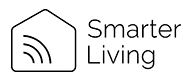Smart Blinds Pairing Instruction:
- Download the "Smart Life" from the App store or Google Play. You can also scan the QR code in our User Manual provided.
- Register/Login to the App using your phone number or email address. A verification code will be sent if you are attempting to register.
- Select "Add Device" button on the main screen or the + sign in the top corner.
- Select "Small Home Appliances" button on the left side section.
- Scroll down and select "Curtain Wifi"
- Enter your "Wifi Password" and select "Next"
- Important Step: Select "Ez Mode" and now select "AP Mode"
- Press & hold the "STOP" & "DOWN" button on the Smarter Living Curtain motor at the same time until the LED flashes RED & GREEN
- Select "Confirm" and then select "Next"
- Now select "Go to connect"
- Select your Wifi and then select "SmartLife-xxx". You may see a message (Internet may not be available) on Android OS, please select "Keep Wifi Connection"
- Now go back to Smart Life app and your phone will start searching for the device
- Select "Pencil/Edit" icon and rename your device (for example: Livingroom Blinds)
- Select "Done"
- To control the blinds with an app, please ensure you follow the next steps "Upper & Lower Blind Settings"
IMPORTANT FOR SETUP: Upper & Lower Blind Settings
- After installation, you will need to ensure that you follow these instructions before using with the app.
- Draw the blind to your desired upper height with the "UP" arrow button
- Press & hold down the "STOP" button for 6-8 seconds. The LED will flash to confirm
- Now lower the blind to your desired bottom height with the "DOWN" arrow button, then press the "STOP" button