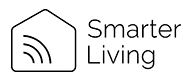Please Note: Due to the Google Home App’s known limitation, you could only use one Google account to control “Home Control Action“. If you sign in Google Home App with several Google accounts, only the first Google account you signed in can be used for “Home Control”.
1. On the homepage of Google Home App, click the button in the top left corner, select “+”, select “Set up device” under the list of “Add and manage”, and then click “Works with Google / Link existing device”.
2. Find “Smart Life ” in the list. In the new window, select your Smart Life account’s region, type your Smart Life account and password, then tap “Link Now”. After you assign rooms for devices, your devices will be listed in the Home Control page.

Unable to Link Smartlife to Google home and how to trouble shoot?
When you registered for smartlife app account, you provided an email and a password for login.
If you tried to "re-link" your account, you mistakenly entered a mobile phone number and password, instead of your email and password which was used on initial setup. Despite the app notifying you it re-linked to Google Home but was actually in limbo.
Solution: Log in to you main google account through chrome browser. Go to “security” and scroll down to the bottom of the page. You’ll then see “linked accounts“. Unlink smart life.
Go back to google home and you can now re-link smart life (it will come up with the screen to enter your login details), this time make sure you enter the email you registered under (if it was email and not mobile phone) or vice versa.