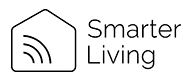- Download the "Smart Life" from the Google Play Store of Apple Store. You can also scan the QR code in the included user manual provided.
- Register/Login to the App using your phone number or email address. A verification code will be sent if you are attempting to register.
- Insert the Smart Plug into the power supply.
- Select "Add Device" button on the main screen or the + sign in the top corner.
- Select the "Electrical" option from the left side menu
- Select the "Power Strip (WiFi)" device option / icon.
- Select 2.4 GHz WiFi Network and enter your WiFi password for your router.
- Connect the the device from the Reset the Device page. There are 2 different ways to connect to the device EZ-Mode option and the AP-Mode option. The EZ-Mode option is sometimes not compatible with certain routers. The AP-Mode (Access Point Mode) is more compatible as your phone connects directly to the device via the WiFi direct protocol. The smart plug becomes an access point / router temporarily and your phone connects to the device and installs the configuration settings to your home router.
- Long press the On/Off button for 5 seconds until the light is blinks slowly (this puts the device into AP-Mode). If the light blinks quickly it is in EZ-Mode setup.
- Confirm when the indicator is blinking slowly on the device, this ensures it is in AP-Mode.
- Now connect your mobile phone to the hotspot / access point the device created. When the Connect button is pressed, your phone's Wifi Settings window should open. Change the Wifi network to the SmartLife-XXXX Network. This will connect to the device.
- Wait until the app has added to your device. The app should automatically disconnect from the SmartLife Device Network and back to your Home Wifi Router connection automatically. If is did not, go into your phone's Wifi settings to connect to your Home Wifi again.
- Added successfully. Now you can control the on and off buttons on your phone.
*Some Mesh Routers may cause issue with setup. If you experience difficult connecting and own a Mesh Router such as the Amazon Eero routers, in the advanced / troubleshooting router settings, disable the 5GHz band temporarily so that only 2.4Ghz band is enabled. This will help the device connect to the 2.4Ghz band of the home router and ensure it is setup without issue. Once the device is setup, enable the 5GHz band on the router again. A mesh router is a group of routers working together to form a network. I fyou only have one router, it is not likely a Mesh Router.